Microsoft 365 brings a whole bunch of exciting features. They range from collaboration tools like Sharepoint, to designing like the Powerpoint's Design Ideas. One thing does stands out for me is the Microsoft Editor.
Microsoft Editor (will be reffered to as "Editor") is, according to Wikipedia, "closed source AI-powered intelligent writing assistant available for Word, Outlook, and as a Chromium browser extension part of Office 365. It includes the essentials in a writing assistant, such as a grammar and spell checker." (source)
It's kind of Microsoft's answer for Grammarly, a software that does more or less the same.
Even after I thought my struggle has come to an end after seeing all Office apps have been installed, I found that I was wrong. I didn't see the Editor icon on the Home ribbon. I search back and forth, try updating the app as well, but none seems to work. Until ...
1. Update your Office apps 💡
Admittedly, this step is so arguable since there is no evidence it helps solving the case 😀.
But, since I did it before my Editor appear, I'm going to add this step here. It's up to you whether you want to go on or update your apps first. I do recommend updating your apps on regular basis, though. 😉😉
2. Open Microsoft Edge 💡
In case you don't know what Edge is, it's a built-in browser for Windows 10. Being built-in, you can do this step without installing anything beforehand. Just click the icon (it's a blue round-shape icon, shaped like the letter "E").
3. Install the Editor extension 💡
Okay, telling the truth, I don't know why you have to install this extension of your browser (even if you're not using Edge as your browser after all) to work on the Office apps 😕😕.
But it is what it is.
Click this link: https://microsoftedge.microsoft.com/addons/detail/microsoft-editor-spellin/hokifickgkhplphjiodbggjmoafhignh (this is an official link from Microsoft. Don't worry)
And click on the "Get" button. It will install the extension.

You then have to sign in to fully enable the extension.
After that? Close and try to reopen your Office app, preferably Word. You should see the icon on the right Home ribbon.
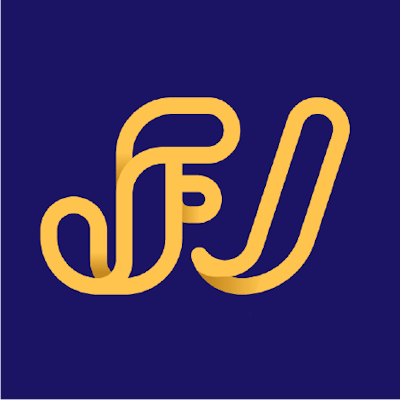
![[SOLVED] Microsoft Editor missing in Microsoft 365](https://cdn.hashnode.com/res/hashnode/image/upload/v1710770888555/1e352acf-9852-4a02-8b29-4322a76c60e4.jpeg?w=1600&h=840&fit=crop&crop=entropy&auto=compress,format&format=webp)